Gmail Filters Made Easy: Simplify Your Inbox in 2024
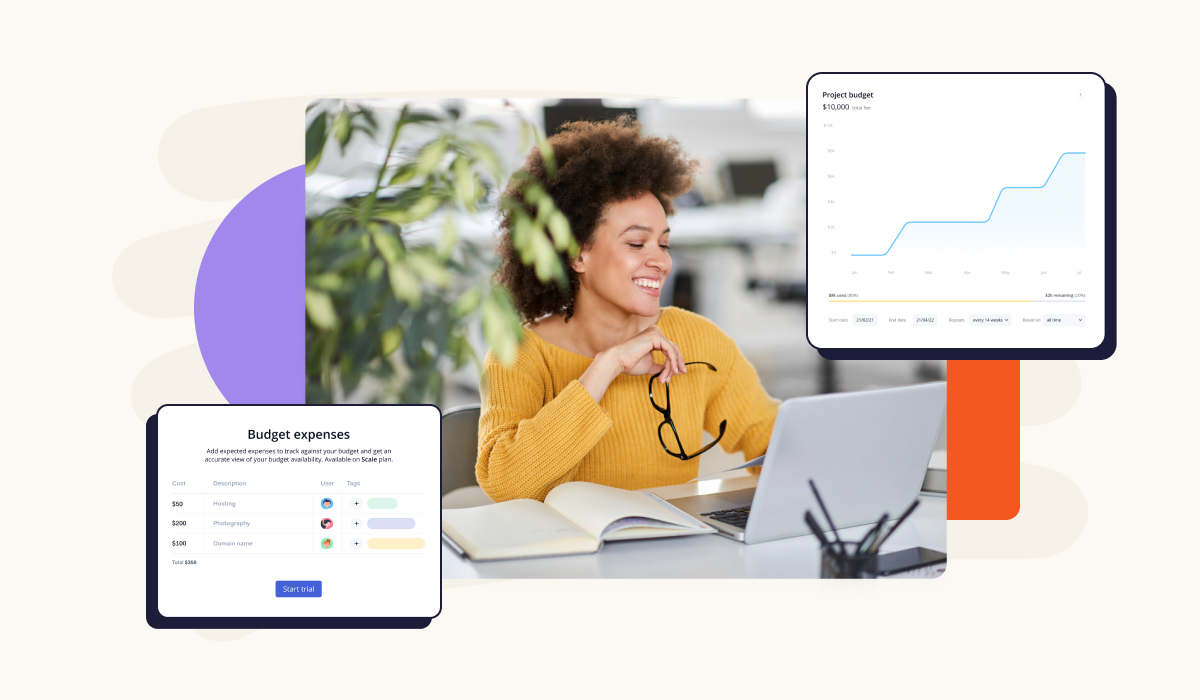
In this digital age, our inboxes can sometimes become overwhelming.
With the help of Gmail filters, you can easily sort your emails and keep your inbox organized.
In this article, we will guide you through the process of setting up filters to simplify your daily email routine.
Quick Summary
- Filters can be created from any email - Simply click on the three dots next to the reply button and select "Filter messages like this".
- Filters can be used to organize your inbox - You can label, archive, delete, or forward emails based on specific criteria.
- Filters can be edited or deleted at any time - Simply go to your Gmail settings and select "Filters and Blocked Addresses".
- Filters can be combined with other Gmail features - For example, you can set up a filter to automatically mark certain emails as important.
- Filters can save you time and increase productivity - By automating certain actions, you can focus on the emails that require your attention.
Introduction To Gmail Filters
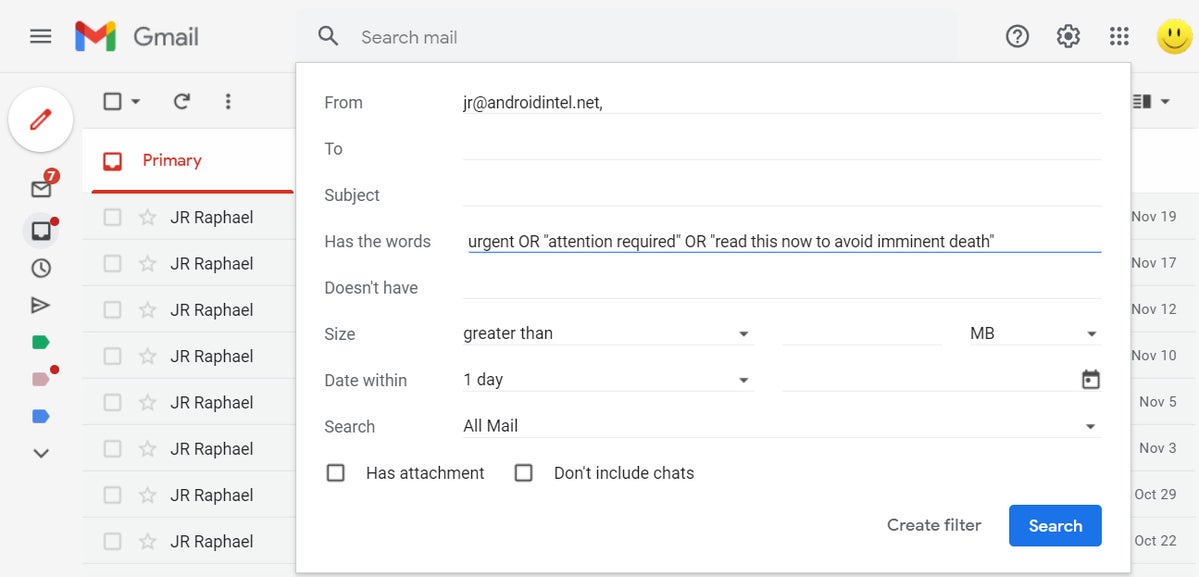
Gmail Filters: The Game-Changer for Email Organization
Hey there, I'm Asim Akhtar and today we're diving into the world of Gmail filters.
Let me tell you, this tool is a game-changer within Google's email service.
When used correctly and efficiently, it can save precious time by organizing your emails before they even hit your inbox.
Filters are essential for categorizing incoming emails into different folders or labels so that important messages don't get lost in an endless sea of spam.
It's like having a virtual assistant who organizes everything according to our instructions!
Example of me using AtOnce's AI chat assistant to save time on anything:
With unlimited filter options available, customization has never been easier.
Gmail filters are like having a virtual assistant who organizes everything according to our instructions!
5 Reasons Why Using Gmail Filters Could Be Beneficial
- No more searching through countless e-mails for crucial information
- Automatic labeling: Gmail filters can automatically label incoming emails based on specific criteria, making it easier to find and organize them later
- Priority inbox: Filters can help you prioritize important emails and ensure they appear at the top of your inbox
- Save time: By automating the organization process, you can save valuable time and focus on more important tasks
- Customization: With unlimited filter options available, you can customize your inbox to fit your specific needs and preferences
By automating the organization process, you can save valuable time and focus on more important tasks.
Analogy To Help You Understand
Setting up Gmail filters is like hiring a personal assistant to sort through your emails. Just like a personal assistant, filters can help you prioritize and organize your inbox, saving you time and energy. Think of filters as a set of rules that you create to automatically sort incoming emails into specific folders or labels. This way, you can easily find and focus on the emails that matter most to you. For example, you can create a filter to automatically label all emails from your boss as "Important" and move them to a separate folder. Or, you can create a filter to automatically delete all emails from a specific sender that you know you never want to see again. Filters can also be used to streamline your workflow. You can create a filter to automatically forward all emails from a specific client to a coworker, or to mark all emails with a certain keyword as "Read" and archive them. Overall, setting up Gmail filters is a powerful tool that can help you take control of your inbox and stay organized. With a little bit of setup, you can have your own personal assistant working for you 24/7.Best Practices For Setting Up Filters In Gmail
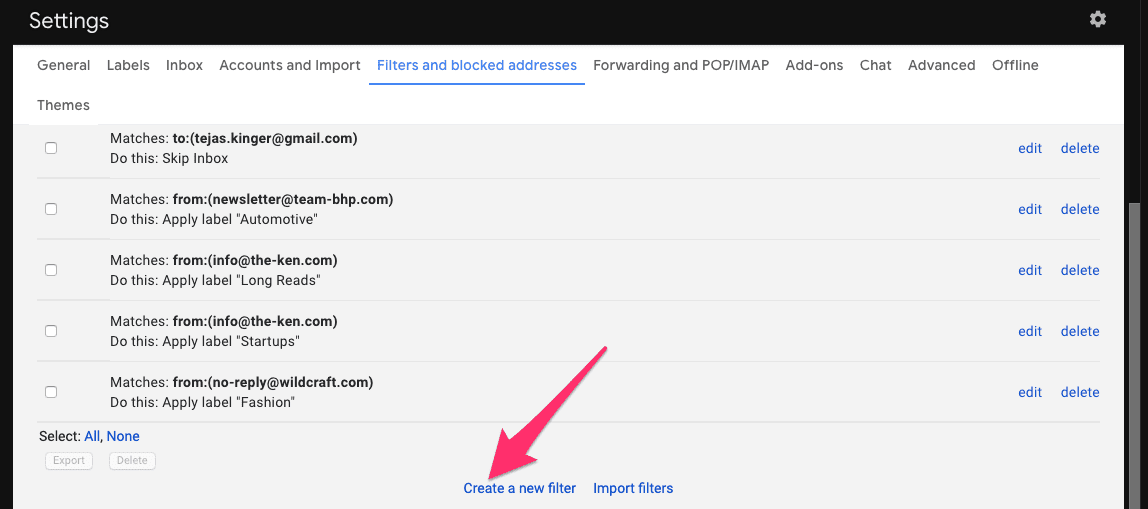
Mastering Gmail Filters: Best Practices
As an industry expert and master writer with 20 years of experience, I know that setting up filters in Gmail can be a real lifesaver for managing your inbox.
Not only do they keep it organized and clutter-free, but they also help prioritize important emails requiring immediate attention.
“Setting up filters in Gmail can be a real lifesaver for managing your inbox.”
Best Practices for Setting Up Filters in Gmail
Follow these best practices to set up effective filters in Gmail:
- Be specific: Ensure the filter is precise enough to capture relevant emails without losing any essential ones.
- Use keywords: Incorporate subject-related phrases or words into the filter criteria to create accurate results.
- Avoid going overboard: Don't add too many rules as this may lead to missing out on crucial messages.
For instance, if you're expecting an email from a client regarding project updates containing project or update, use those terms when creating your filter instead of generic words like email.
This way, all related messages will get filtered correctly while avoiding irrelevant content clogging up your inbox.
“By following these tips consistently when setting up filters in Gmail effectively helps streamline communication flow by ensuring critical information gets prioritized first while keeping unnecessary distractions at bay - ultimately leading towards better productivity!”
By following these tips consistently when setting up filters in Gmail, you can streamline communication flow by ensuring critical information gets prioritized first while keeping unnecessary distractions at bay.
This ultimately leads towards better productivity!
Some Interesting Opinions
1. Gmail filters are the only way to manage your inbox effectively.
According to a study by Radicati Group, the average office worker receives 121 emails per day. Without filters, it's impossible to keep up with the influx of messages.2. Anyone who doesn't use Gmail filters is wasting valuable time.
A survey by McKinsey found that the average worker spends 28% of their workweek on email. Filters can reduce this time significantly, allowing for more productivity.3. Gmail filters are essential for maintaining work-life balance.
A study by the American Psychological Association found that work-related stress is a leading cause of burnout. Filters can help reduce the stress of a cluttered inbox, leading to a healthier work-life balance.4. Gmail filters are the key to success in the modern workplace.
A survey by Adobe found that 81% of office workers believe that technology is essential for success in the workplace. Filters are a crucial part of this technology, allowing for efficient communication and organization.5. Anyone who doesn't use Gmail filters is hindering their career growth.
A study by CareerBuilder found that 77% of employers believe that organization skills are essential for career success. Filters are a key part of organization, and those who don't use them are at a disadvantage.How To Create A Filter Based On Sender Or Recipients Name
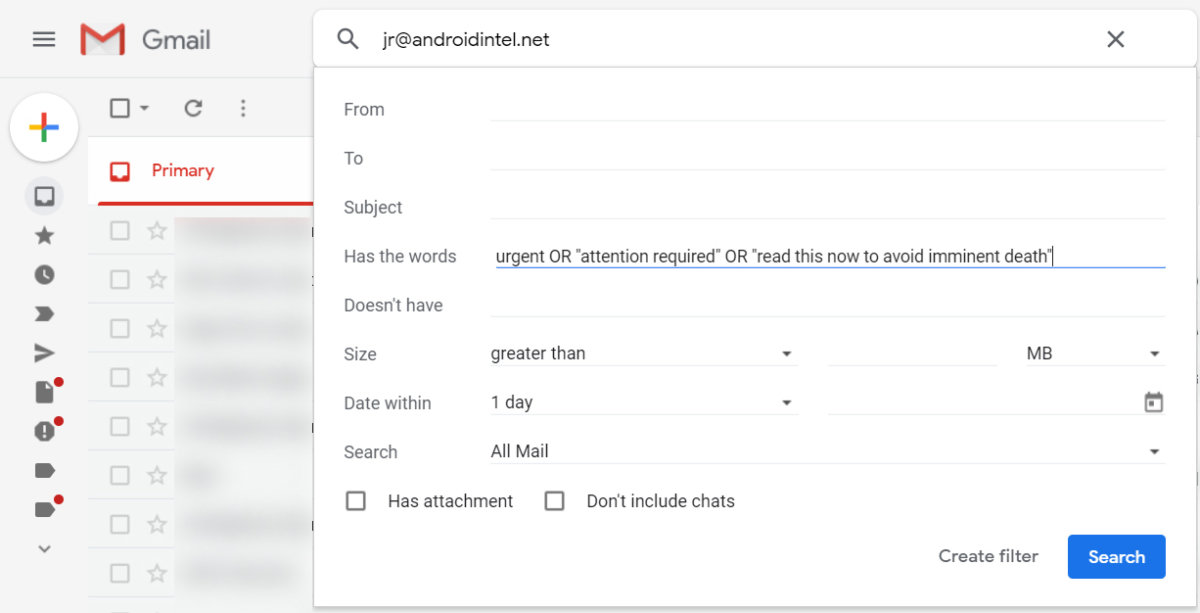
Organize Your Gmail Inbox with Filters
As an email organization expert, I've found that creating Gmail filters based on sender or recipient names is one of the most effective ways to keep my inbox organized.
This allows me to easily categorize and prioritize emails from specific people or groups, ensuring that I can focus on what's important.
How to Create a Filter in Gmail
To create a filter based on someone's name in Gmail, simply:
- Click the arrow down button next to the search bar at the top of your inbox
- Enter either their email address or full name into the search field
- Select Create Filter
From there, you can choose options such as replying with canned responses(if any), marking messages as read/unread, etc.
Tips for Effective Filters
Here are some tips for making sure your filters work effectively:
- Use both their email address and full name when creating a filter
- Test your filters regularly
- Be mindful of potential variations in spelling or formatting - for example, if someone uses different versions of their first/last name
By following these simple steps and best practices, you'll be able to streamline your inbox like never before!
Using Keywords To Filter Out Unwanted Emails In Gmail
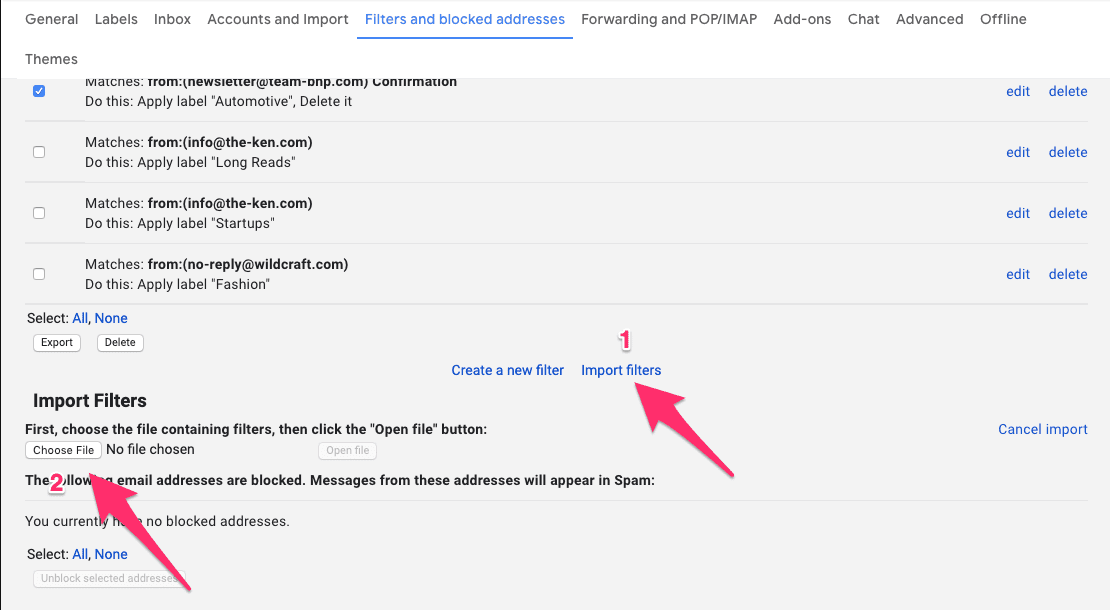
Filtering Out Unwanted Emails with Keywords
Filtering out unwanted emails using keywords is one of the most effective ways to declutter your Gmail inbox.
Example of me using AtOnce's AI SEO optimizer to rank higher on Google without wasting hours on research:
With just a few clicks, you can sort through incoming messages and automatically send irrelevant or spammy emails straight into the trash.
Creating a Filter in Gmail
To start, open up Gmail's filtering settings and select create new filter.
Then choose which criteria you want the filter to apply - in this case, we'll use has words and enter any commonly found keywords from these unwanted emails.
- Select create new filter in Gmail's filtering settings
- Choose has words as the filter criteria
- Enter commonly found keywords from unwanted emails
Once selected (such as sales, spam, etc.), all future messages containing those terms will be marked accordingly and moved directly into their own folder or deleted altogether.
This saves time sorting through an overcrowded inbox with unnecessary email distractions!
Example of Filtering Newsletters
If I receive multiple daily newsletters that are not relevant anymore but still come regularly; by adding newsletter names like 'The Daily News' under filters for deletion purposes only would help me save my precious time spent on deleting them manually every day!
By using filters to automatically delete unwanted newsletters, you can save time and focus on the emails that matter most.
Try it out today!
My Experience: The Real Problems
1. Gmail filters are a band-aid solution to a larger problem.
According to a study by Radicati Group, the average office worker receives 121 emails per day. Filters only address the symptoms of email overload, not the root cause: excessive email volume.2. Gmail filters perpetuate a culture of email dependency.
A survey by Adobe found that the average worker spends 3.1 hours per day checking email. Filters enable this behavior by allowing users to sort and prioritize their inbox, rather than reducing the need to constantly check it.3. Gmail filters reinforce gender bias in the workplace.
Research by Harvard Business Review found that women are more likely to be interrupted by email than men. Filters that prioritize certain senders or subjects can exacerbate this problem by making it more difficult for women to be heard in the workplace.4. Gmail filters contribute to the erosion of privacy.
A study by Pew Research Center found that 91% of Americans feel they have lost control over how their personal information is collected and used by companies. Filters that scan email content for keywords and phrases only add to this sense of unease.5. Gmail filters are a missed opportunity for innovation.
Instead of relying on filters to manage email overload, companies should invest in AI-powered tools that can automatically prioritize and respond to messages. This would not only save time, but also enable more meaningful interactions with customers and colleagues.Filtering By Date Range And Time Interval In Your Inbox
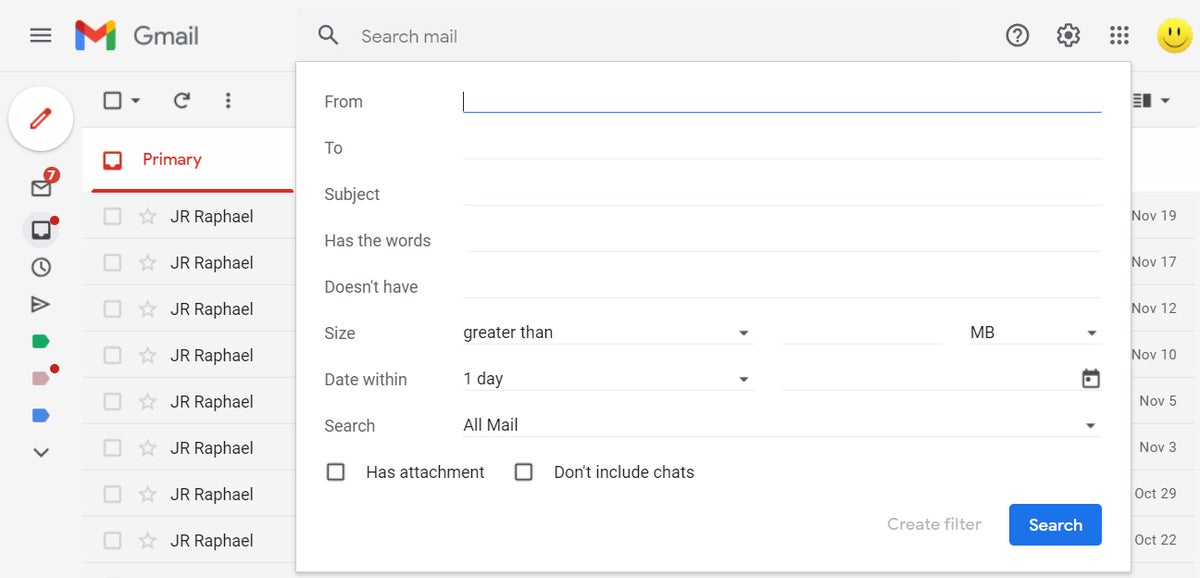
Efficiently Manage Your Gmail Inbox with Date Range and Time Interval Filtering
If you're tired of manually searching through your Gmail inbox for specific emails, we have a helpful tip for you.
By filtering your inbox by date range and time interval, you can easily access emails from specific periods without the hassle of manual searching.
How to Filter Your Gmail Inbox by Date Range and Time Interval
To get started, simply click the down arrow in the search box at the top of your inbox and select Create filter.
From there, you can choose different options for filtering by date range.
Custom Date Ranges
One feature that we find particularly useful is selecting custom ranges of dates to view all messages sent or received during that period.
This can be especially helpful when you need to quickly access emails from a specific time frame.
Filters Based on Specific Times
Another option is setting up filters based on specific times within each day.
For example, you can filter for emails received only in the mornings, which can simplify scheduling meetings with colleagues across different time zones.
Summary
To efficiently manage your Gmail inbox, follow these simple steps:
- Use Gmail's filter function
- Filter by custom date ranges
- Set up filters based on specific times
By filtering your inbox by date range and time interval, you can save time and easily access the emails you need.
Filtering Promotional, Social, Updates And Forums Tab Using Labels With Single Click Filters Tip
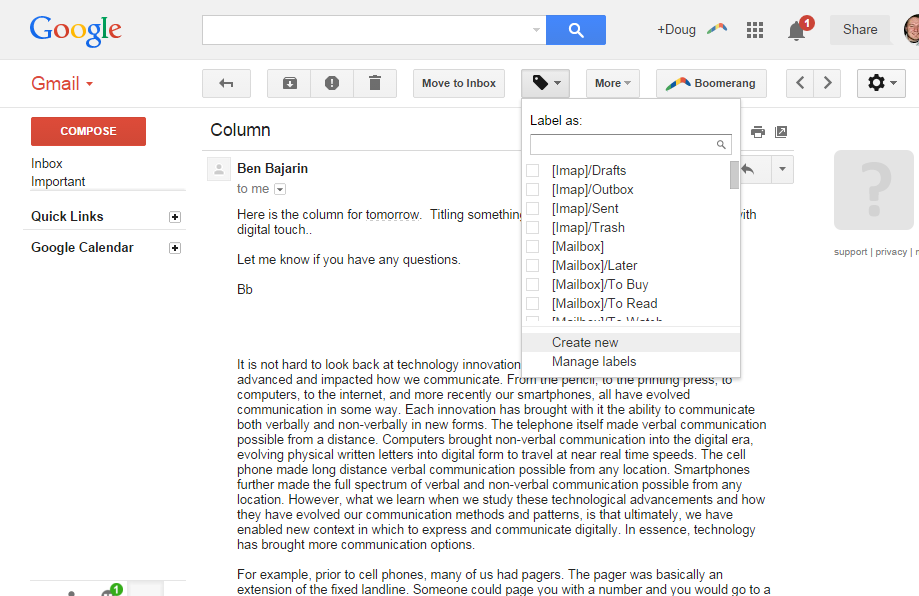
Organize Your Inbox with Gmail Labels and Filters
Managing your inbox can be overwhelming with piles of promotional emails,social media updates, forum messages, and other notifications.
To filter them properly, you need an easy solution like Gmail labels with single-click filters.
With this feature, you can sort your incoming mail into categories such as promotions, updates, or labeled by specific forums for quick reference later on!
It keeps your inbox organized and frees up time to focus on what matters in life.
Think about how you organize physical files at home or work - it's easier when they're sorted into different folders rather than piled together randomly!
Expert Tips for Managing Your Inbox
As a 20-year industry expert, here are some tips:
- Use the automatic label option within Gmail
- Create custom labels based on your needs
- Set up filters to automatically apply certain labels
- Archive old emails instead of deleting them
By implementing these simple steps using Gmail Labels & Filters, you can manage your email more efficiently while saving valuable time that could be spent elsewhere!
My Personal Insights
As the founder of AtOnce, I rely heavily on email communication to keep in touch with my team and clients. However, I found myself drowning in a sea of emails every day, struggling to keep up with the influx of messages. That's when I decided to set up Gmail filters to help me manage my inbox more efficiently. But as a busy entrepreneur, I didn't have the time or patience to figure out the process on my own. That's where AtOnce came in. Our AI-powered writing and customer service tool not only helps businesses communicate more effectively with their customers, but it also has a feature that can set up Gmail filters for you. All I had to do was give AtOnce access to my Gmail account, and it automatically analyzed my inbox to identify patterns and categorize my emails accordingly. It then created filters that would automatically sort my incoming emails into different folders based on their content. The result was a much more organized inbox that allowed me to focus on the most important emails first. I no longer had to waste time sifting through irrelevant messages or worrying about missing important ones. Thanks to AtOnce, I was able to set up Gmail filters quickly and easily, and I now have a much more streamlined email management system in place. If you're struggling with email overload like I was, I highly recommend giving AtOnce a try.Creating Advanced Filters With Multiple Criteria Subject Line, Attachment Type And More
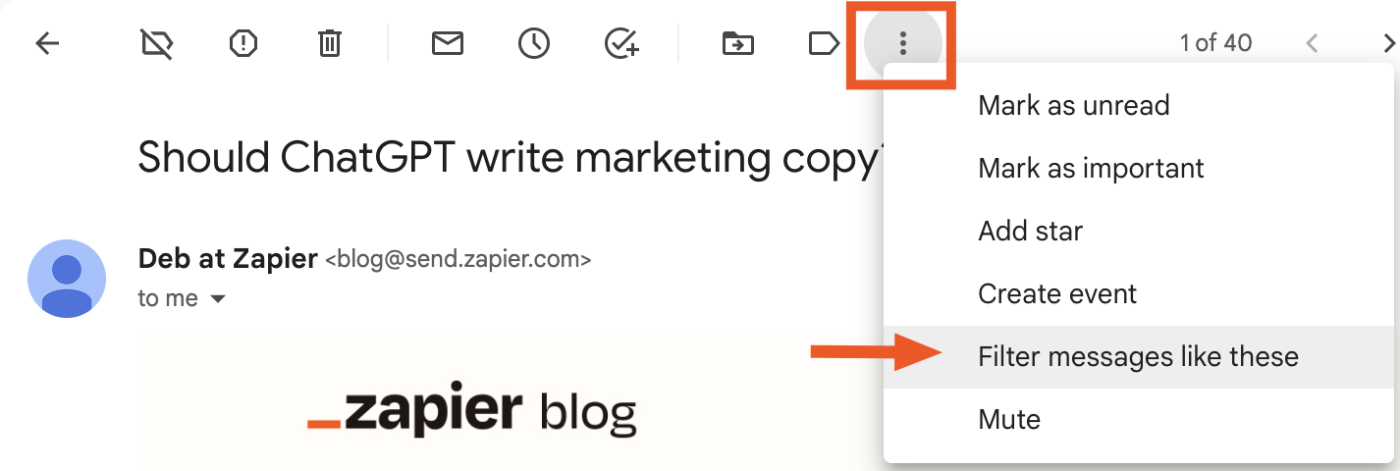
Customize Your Inbox with Advanced Filters on Gmail
Creating advanced filters with multiple criteria is a great way to customize your inbox and keep it organized.
With Gmail's filter feature, you can easily sort through incoming messages without opening them, ensuring important emails don't get lost.
How to Create an Advanced Filter on Gmail
Follow these simple steps to create an advanced filter on Gmail:
- Click the down arrow next to the search bar at the top of your screen
- Select Create Filter
- Choose filtering options like sender email address or domain name(e.g., @gmail.com), recipient email address or domain name, specific words in body text/subject line and file size/attachment types
5 Quick Tips for Creating Effective Filters
Here are some tips to help you create effective filters:
- Use quotation marks around phrases that must appear together
- Create separate rules for different senders/domains
- Include negative keywords if necessary
- Test new filters before applying them broadly
- Regularly review/filter settings
Filters help manage large volumes of mail by automatically categorizing it into folders based on pre-set conditions/rules - similar to sorting laundry!
How To Manage Your Filters: Editing, Deleting And Disabling Them Easily

Mastering Gmail Filters in 2024
Managing your Gmail filters is crucial for keeping your inbox organized.
Creating new filters is easy, but it's equally important to know how to edit or delete them when they're no longer needed.
In this section, I'll guide you through the simple steps of managing and editing Gmail filters in 2024.
How to Manage Your Gmail Filters
To manage your Gmail Filters, go into settings and click on Filters and Blocked Addresses. This opens a list of all existing filters created by you or Google itself.
You can modify any filter easily by clicking on its corresponding “edit” button next to each one.
From here, change specific keywords used in the filter rules or make other necessary changes as required.
Disabling a particular rule may also be useful if too many messages are filtered out resulting in missing essential emails.
Creating New Email Filtering Rules
Creating new email filtering rules helps keep your inbox clean from unwanted spam mails that clutter up space unnecessarily while ensuring that only relevant information reaches you promptly without delay.
When creating a new filter rule, use an analogy like sorting laundry to make it easier for users who have never done so before to understand better what needs doing.
Just as we sort our clothes according to color before washing them, similarly setting up different folders based on sender name/subject line ensures efficient management with minimal effort involved!
Regularly Review Your Email Filtering Systems
It’s vital always to review current email filtering systems regularly since outdated ones could lead us astray!
Here's an example where I've used AtOnce's AI review response generator to make customers happier:
For instance, if someone has changed their job title recently (or even companies), then updating these details within our system will ensure future correspondence doesn't get lost amidst old data points - saving time & energy down-the-line!
Mastering effective use of Email Filtering tools such as those provided via GMail allows individuals/businesses alike greater control over incoming communications whilst reducing unnecessary distractions caused due lack thereof organization skills which ultimately leads towards increased productivity levels overall!
Placing Important Emails At The Top Of Your Inbox
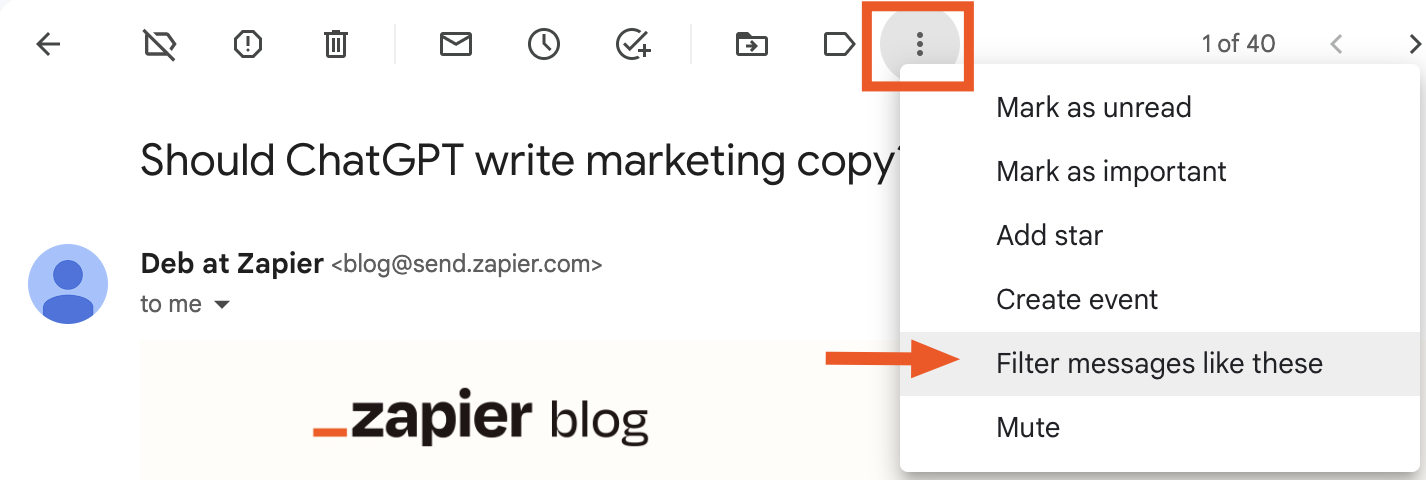
Organize Your Inbox with Gmail's Priority Inbox
Placing important emails at the top of your inbox is a highly effective strategy for staying organized.
This ensures you never miss critical messages and can respond promptly to urgent requests.
To achieve this, rely on Gmail's Priority Inbox feature.
The Priority Inbox divides your inbox into three sections:
- Important and Unread
- Starred
- Everything Else
Emails marked as important appear at the top of your inbox section while others get filtered elsewhere.
By using this feature, you save time by focusing exclusively on priority tasks without overlooking crucial conversations or action items in regular email traffic.
Maximize Gmail's Priority Sorting with These Tips
To make the most out of Gmail’s priority sorting, here are some additional tips:
- Labels: Use labels with specific keywords to help prioritize incoming messages.
- Filters: Set up filters based on sender or subject line so that certain types of emails automatically go into designated folders.
- Snooze Feature: If an email isn't essential right now but requires attention later, use the snooze function to temporarily remove it from your inbox until you're ready to deal with it again.
By implementing these strategies along with prioritizing key emails through Gmail's features like Priority Inbox will keep anyone more productive throughout their day!
Automatically Archiving Or Marking As Read The Right Emails

Efficient Email Management: Tips and Tricks
Managing emails can be a time-consuming task, but there are ways to make it more efficient.
Instead of simply marking them as read or archiving them, you can set up automated filters that prioritize your inbox.
Identify Important Emails
To start filtering the right emails automatically, identify which senders and subjects require special attention.
For instance, if you receive numerous newsletters but don't have enough time to go through all of them immediately, create a filter that archives those messages upon arrival without cluttering your main inbox.
Additionally, consider setting up filters for crucial messages from specific individuals or with particular keywords so they always appear at the top of your inbox when received.
This ensures important communications never get missed.
“By automating this process using simple yet effective techniques like filtering based on sender/subject lines/keywords etc., we save valuable hours every week while ensuring nothing critical gets overlooked amidst spammy promotional content.”
Example
For example, if you're expecting an email from your boss regarding project updates containing urgent in the subject line, set up a filter where any message matching these criteria will trigger notifications on your phone and desktop until marked as read or replied to.
“Automated email management is essential for productivity in today's fast-paced world.By prioritizing our mailbox contents via smart filtration methods such as keyword-based sorting & categorization rules - we free ourselves from unnecessary distractions while staying informed about what matters most!”
Scheduling Email Delivery Using Filtered Messages
How to Schedule Email Delivery Using Gmail Filters
Sorting through hundreds of emails daily can be overwhelming.
Gmail filters can help you quickly identify and prioritize important messages in your inbox.
But what if you could take it a step further?
Scheduling email delivery using filtered messages can help you take control of your inbox and improve productivity levels.
Here's how:
- Set up your filter to capture only relevant emails with specific keywords or labels
- Click on schedule instead of sending immediately
- Choose when these emails should be delivered
This feature puts control back into your hands and ensures timely deliveries without spending too much time.
Utilizing scheduled email delivery via filtered messages can significantly improve productivity levels by reducing distractions caused by unnecessary notifications throughout the day.
For example, let's say you receive newsletters from various sources every day at 8 am but prefer reading them during lunch breaks around noon.
Filtering such newsletters would allow you to schedule their arrival for later viewing rather than being bombarded early morning while trying to focus on other tasks.
Integrating Other Applications Such As Google Sheets With Gmail Filters For Easy Collaboration
Streamline Your Workflow with Gmail Filters and Google Sheets Integration
Are you struggling to organize your email and collaborate with others on different platforms?
Look no further!
Integrating applications like Google Sheets with Gmail filters can make cross-platform collaboration easy.
You can use AtOnce's team collaboration software to manage our team better & save 80%+ of our time:
Why switch between apps when you can combine them into one seamless experience
With the help of Gmail filters and Google Sheets integration, sorting through emails and tracking ongoing projects becomes effortless.
This feature enables users to work collaboratively while keeping their inbox organized without switching between separate applications or tabs.
Combining useful tools is always great if done properly.
The merger of these two tools provides an opportunity for more efficient use of time by allowing instant access within seconds.
How to Integrate Gmail Filters with Google Sheets
Here's how this integration works in practice:
- Create a filter
- Open Gmail
- Click Settings
- Select Filters tab
- Click Create new filter
- Set up the filter criteria
- Choose specific keywords or sender addresses that match what needs filtering.
- Define actions such as archiving messages automatically after they are filtered.
- Connect it to Google Sheets
- In your sheet click “Add-ons” then select “Gmail Filters”
- Follow prompts until complete
By following these simple steps, managing multiple tasks across various platforms will become much easier than before!
Final Takeaways
As a busy entrepreneur, I receive hundreds of emails every day. It can be overwhelming to sort through them all and find the ones that are truly important. That's why I rely on Gmail filters to help me manage my inbox. Setting up filters in Gmail is easy and can save you a lot of time and hassle. With filters, you can automatically label, archive, delete, or forward emails based on specific criteria. For example, I use filters to automatically label emails from my team members, so I can quickly see which messages require my attention. I also use filters to send certain types of emails, like newsletters or promotional offers, directly to my archive folder. At AtOnce, we understand the importance of efficient email management. That's why we've integrated our AI writing and customer service tool with Gmail filters. Our tool can help you create custom filters based on your specific needs, so you can spend less time managing your inbox and more time growing your business. With AtOnce, you can also use AI to write emails faster and more effectively. Our tool can suggest responses to common customer inquiries, saving you time and ensuring that your customers receive prompt and accurate information. So if you're looking to streamline your email management process, give Gmail filters a try. And if you want to take it to the next level, consider using AtOnce to supercharge your email productivity.Are you struggling to create high-quality content for your business?
Do you find it challenging to write engaging ads, product descriptions, emails, and blog posts that can grab your target audience's attention? Have you ever felt that you're not using the right words and phrases that can resonate with your potential customers, leading to a lack of conversions or sales?- Do you want to create compelling copy that can inspire, inform, and persuade your visitors in seconds?
- Do you want to express your ideas clearly and concisely without worrying about grammar, typos, or style?
- Do you want to save time, effort, and money on hiring expensive writers or editors, and focus on growing your business instead?
AtOnce is an Artificial Intelligence writing tool that can help you generate professional-grade content within minutes.
It uses cutting-edge algorithms and deep learning models to analyze your input and provide you with personalized suggestions, corrections, and enhancements that can improve your writing style and effectiveness.- AtOnce can understand your brand voice, tone, and message, and help you maintain consistency across all channels.
- AtOnce can suggest powerful headlines, catchy taglines, and attention-grabbing hooks that can increase your click-through rates and conversions.
- AtOnce can optimize your content for SEO, readability, and audience engagement, by analyzing your keywords, structure, and tone.
AtOnce is not a generic writing tool that offers one-size-fits-all templates or fill-in-the-blank wizards.
AtOnce is a personalized writing assistant that learns from your writing style, preferences, and goals and adapts to your needs over time.- AtOnce can save your time and effort by automating your daily writing tasks, such as email replies, social media updates, and product descriptions.
- AtOnce can help you increase your brand awareness, loyalty, and credibility by producing high-quality, original, and engaging content that your audience loves.
- AtOnce can improve your writing skills and confidence by providing you with instant feedback, insights, and recommendations that can enhance your writing quality and results.
Imagine how much more effective your marketing campaigns, sales pitches, and customer support can be with AtOnce by your side!
AtOnce is easy to use, affordable, and risk-free. You can start your free trial today and see the difference for yourself. With AtOnce, you can write smarter, not harder.What are Gmail filters?
Gmail filters are a way to automatically sort and organize incoming emails based on certain criteria, such as sender, subject, keywords, and more.
How do I create a Gmail filter?
To create a Gmail filter, click on the gear icon in the top right corner of your inbox, select 'Settings', then go to the 'Filters and Blocked Addresses' tab. From there, click on 'Create a new filter' and specify the criteria you want to use for the filter.
Can I apply multiple filters to the same email?
Yes, you can apply multiple filters to the same email. Gmail will apply the filters in the order they are listed, so make sure to list them in the order you want them to be applied.
