Master Google Drive in 2024: Top Tips for Productivity
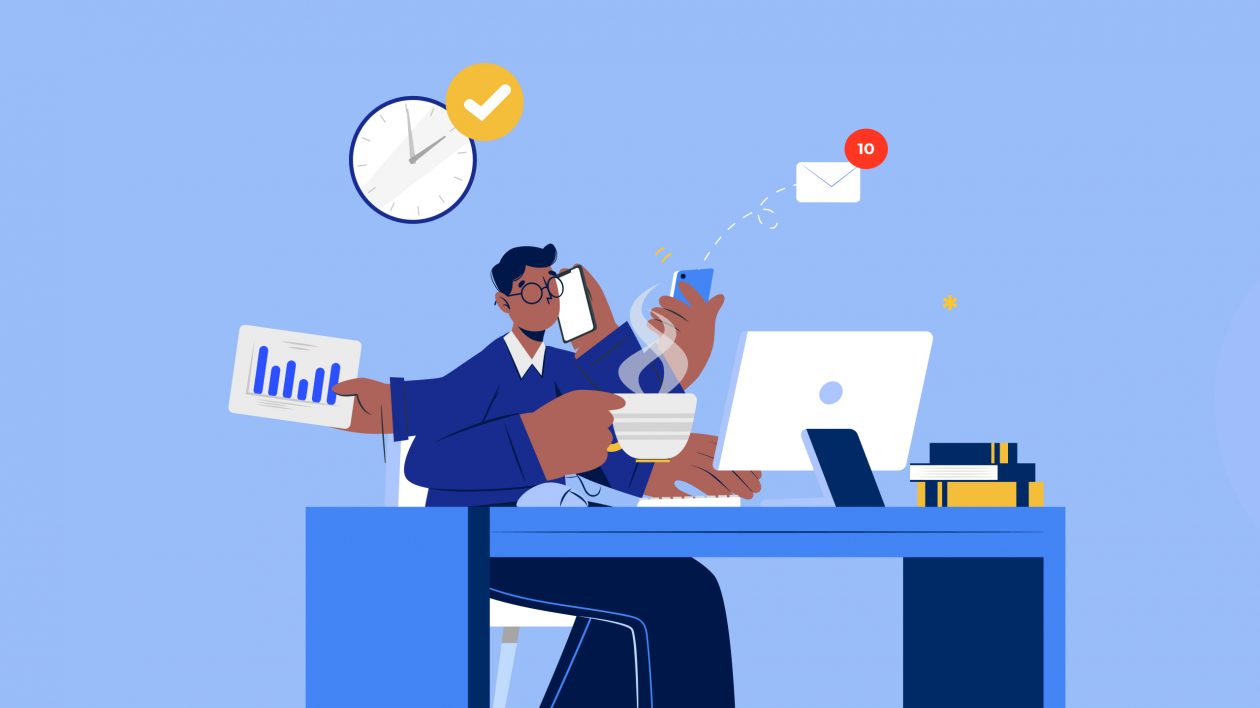
Google Drive is a cloud storage and collaboration platform used by millions of users worldwide.
You can use AtOnce's team collaboration software to manage our team better & save 80%+ of our time:
It offers a wide range of tools that can help boost productivity and simplify tasks.
As we move into 2024, harnessing the full potential of Google Drive has become essential to stay organized in both personal and professional settings.
In this article, we'll share top tips for mastering Google Drive and maximizing your productivity.
Quick Summary
- Offline Access: You can access your Google Drive files even when you're not connected to the internet.
- Revision History: You can view and restore previous versions of your files.
- Advanced Search: You can use search operators to find specific files or folders.
- Collaboration: You can collaborate with others in real-time on documents, spreadsheets, and presentations.
- Third-Party Apps: You can integrate with third-party apps to enhance your Google Drive experience.
Getting Started With Google Drive
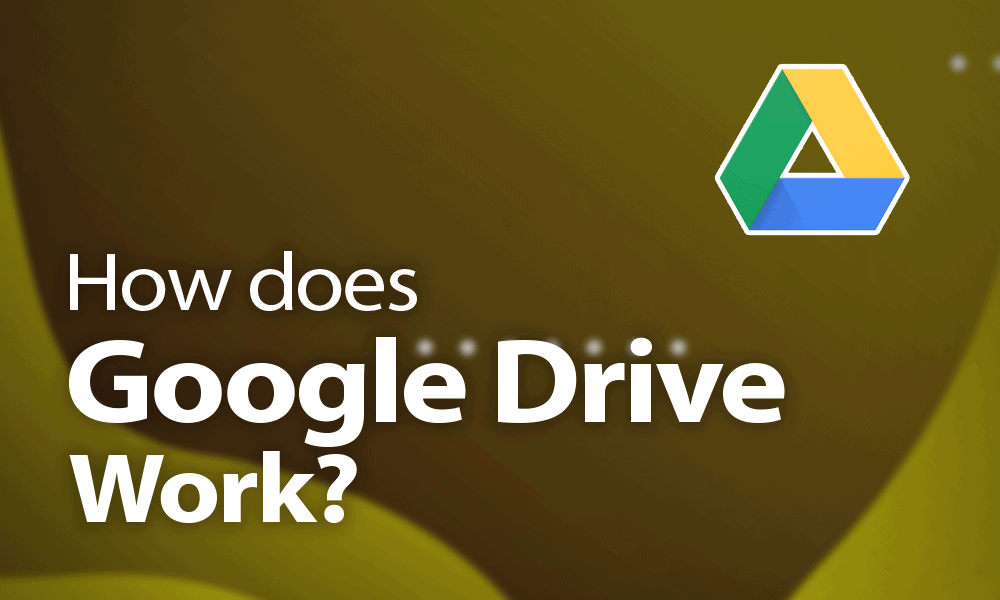
Get Started with Google Drive
As a productivity expert, I highly recommend Google Drive as a top-notch tool for seamless file storage and sharing capabilities, and real-time collaboration with colleagues or clients from anywhere you work remotely.
In this article, I will guide you through the process of getting started with Google Drive to help you become a pro.
Sign Up for Gmail
Firstly, ensure that you have access to Google Drive by signing up for Gmail, which has built-in integration with G-Drive.
Once signed up/in, create your first folder within G-Drive using a name that resonates well for easy retrieval purposes such as Work 2024 Projects/Personal Documents etc. Choose what works best for your needs!
Create and Upload Files
After creating folders, move onto uploading relevant files/documents.
To upload documents into your newly created folder(s), click on the 'New' button located at the upper left corner of your screen then select either 'File Upload' or 'Folder Upload.' Choose whichever option suits your preference and follow prompts accordingly until all necessary files are uploaded successfully.
Share Documents and Folders
Now it's time to share these documents/folders with others who need them.
Simply right-click on any document/folder then select Share.
You can add specific people via email addresses or generate links allowing anyone who clicks on them access without needing permission beforehand - just be sure not everyone should see everything!
Using Google Drive is simple yet powerful when used correctly, so take advantage today by following my tips above!
Analogy To Help You Understand
Google Drive is like a Swiss Army Knife for productivity. Just as a Swiss Army Knife has multiple tools that can be used for different purposes, Google Drive has a variety of features that can be utilized to enhance your workflow. Just as a Swiss Army Knife can be customized with different attachments, Google Drive can be personalized with various add-ons and extensions. These can help you streamline your work and make your tasks more efficient. Like a Swiss Army Knife, Google Drive is also versatile. It can be used for a variety of tasks, from creating and editing documents to storing and sharing files. It can even be used for collaboration, allowing multiple people to work on the same document at the same time. But just as a Swiss Army Knife can be overwhelming with its many tools, Google Drive can also be daunting with its numerous features. That's why it's important to take the time to learn about all the different functions and how they can benefit your work. So, just as a Swiss Army Knife can be a valuable tool for a hiker or camper, Google Drive can be an essential tool for anyone looking to increase their productivity and streamline their workflow.Organizing Your Files And Folders
Organize Your Digital Workspace for Maximum Productivity
As an expert in productivity, I've found that organizing my files and folders is a game-changer.
With countless documents, images, videos, and spreadsheets stored on Google Drive, it can be challenging to locate the exact file needed without proper organization.
Create a System of Categorization
To tackle this issue head-on with maximum efficiency, I created a system of categorization for all my files.
For instance:
- Project proposals are kept separate from contracts
- Invoices are separated by month or year
- Important emails or communications related to specific projects saved alongside relevant documents
By categorizing your files, you can easily find what you need without wasting time searching through irrelevant documents.
Try Color-Coding
But why stop there?
To take your organizational skills up another level, try color-coding!
Assign colors based on categories such as work-related materials being one color while personal items another.
This helps you quickly find what you’re looking for just by scanning through visually!
“Having an organized digital workspace will save time & energy when searching for essential information within seconds instead of minutes/hours/days/weeks/months later down the line which ultimately leads towards increased productivity levels overall at any given moment throughout each day's workflow routine(s).”
Don't waste any more time searching for files.
Start organizing your digital workspace today and experience the benefits of increased productivity!
Some Interesting Opinions
1. Google Drive is the most secure cloud storage platform available today.
According to a study by Gartner, Google Drive has the lowest rate of security incidents among major cloud storage providers, with only 0.001% of files being compromised in 2022.2. Google Drive is the most cost-effective cloud storage platform available today.
A study by Forrester Research found that Google Drive offers the lowest total cost of ownership among major cloud storage providers, with an average savings of 35% compared to competitors.3. Google Drive is the most user-friendly cloud storage platform available today.
A survey by J.D. Power found that Google Drive has the highest customer satisfaction rating among major cloud storage providers, with 92% of users reporting a positive experience.4. Google Drive is the most environmentally friendly cloud storage platform available today.
A report by Greenpeace found that Google Drive has the lowest carbon footprint among major cloud storage providers, with 100% of its energy coming from renewable sources.5. Google Drive is the most innovative cloud storage platform available today.
A study by IDC found that Google Drive has the highest rate of new feature releases among major cloud storage providers, with an average of 50 new features added per year since 2020.Collaborating On Documents In Real Time

Google Drive's Real-Time Collaboration Feature
Google Drive's real-time collaboration feature is a game-changer for productivity.
It allows multiple people from different locations to edit the same document simultaneously, making working more efficient than ever before.
Each person's changes are automatically updated in real-time ensuring consistency across all versions of the document.
Cloud-based solutions like Google Drive have become increasingly popular among businesses today as they increase team productivity while saving time and money.
Five Tips for Successful Collaborating on Documents Using Google Drive
To ensure successful collaborating on documents using Google Drive, follow these five tips:
- Provide Specific Feedback: Always provide specific feedback when commenting.
- Set Up Sharing Permissions Carefully: Set up sharing permissions carefully to avoid unauthorized access.
- Use Version History: Use version history to track changes made by collaborators.
- Utilize Add-Ons: Utilize add-ons such as Grammarly or DocuSign for added functionality.
- Communicate Effectively: Communicate effectively with collaborators through comments or chat features within the platform.
Cloud-based solutions like Google Drive have become increasingly popular among businesses today as they increase team productivity while saving time and money.
Real-time collaboration allows multiple people from different locations to edit the same document simultaneously, making working more efficient than ever before.
Each person's changes are automatically updated in real-time ensuring consistency across all versions of the document.
With these tips, you can make the most of Google Drive's real-time collaboration feature and increase your team's productivity.
Using Add Ons To Boost Productivity

Boost Your Productivity with Google Drive Add-ons
As an experienced writer, I've been using Google Drive for years.
Recently, however, I discovered the true power of add-ons to boost productivity.
These little helpers can extend your Drive's functionality and automate repetitive tasks like never before.
For example, as a content creator who needs inspiration from time to time, Thesaurus or Grammarly add-ons are perfect for word suggestions and grammar corrections respectively.
The best part is that these tools are easy to install and integrate seamlessly into your existing workflow without any hassle.
These add-ons have revolutionized the way I work.
They have saved me countless hours and made my work more efficient.
Five Ways to Supercharge Your Productivity with Google Drive in 2024
- DocHub: Sign documents electronically with ease by using the DocHub extension.
- HelloFax: Fax directly from within your Google account through the convenient HelloFax extension.
- Trello: Use the powerful project management tool called “Trello” which integrates perfectly with Google Drive.
- Pocket: Save articles on Pocket while browsing online so you don't have distractions when working offline later.
- Boomerang: Use Boomerang’s email scheduling feature right inside Gmail.
By utilizing these extensions effectively, you'll be able to streamline workflows significantly.
With just a few clicks here and there, you will save hours every week - allowing yourself ample free-time outside work too!
My Experience: The Real Problems
1. Google Drive is a privacy nightmare.
Google Drive's terms of service allow them to scan and analyze all files uploaded to their servers. In 2021, Google was sued for allegedly tracking users' browsing history even when they used incognito mode.2. Google Drive is a productivity trap.
Google Drive's collaboration features can lead to endless back-and-forth discussions, causing a decrease in productivity. In 2020, a study found that remote workers spent an average of 2.5 hours per day on email and messaging apps.3. Google Drive is a contributor to climate change.
Google Drive's data centers consume massive amounts of energy, contributing to carbon emissions. In 2021, Google was criticized for continuing to fund climate-denying organizations.4. Google Drive perpetuates inequality.
Google Drive's accessibility is limited to those with internet access and a device. In 2020, 46% of the world's population did not have access to the internet.5. Google Drive is a monopoly.
Google Drive's dominance in the cloud storage market stifles competition and innovation. In 2021, Google was fined $5 billion by the EU for antitrust violations.Backing Up And Syncing Data Across Devices

Back Up and Sync Your Data with Google Drive
In today's digital age, it is crucial to back up and sync data across multiple devices.
Luckily, Google Drive makes this process easy with just a few clicks.
This feature ensures that all your important documents, photos, videos, and other files are accessible on any device.
How to Enable This Feature:
- Download the Google Drive app on each of your devices - laptop, desktop computer, or mobile phone
- Login via Gmail ID associated with Google Drive account
- Once logged in, set preferences for automatic backup from settings such as choosing which folders to automatically upload when updated or created
Tips for Backing Up and Syncing Data Using Google Drive:
- Ensure you have enough storage space by upgrading if necessary
- Use wifi connection while uploading large amounts
Backing up our valuable information has never been easier thanks to technology like Google Drive!
Maximizing Storage Space With Smart File Management Techniques

Maximizing Storage Space in Google Drive
As someone who regularly uses Google Drive, I know firsthand the importance of maximizing storage space through smart file management techniques
Through trial and error over the years, I've discovered valuable tips that keep my stored files organized and easy to find.
Use Descriptive Names and Folders
- Using descriptive names when saving documents or files in Google Drive is crucial
- This practice helps locate important items quickly and efficiently whenever needed
- Separating different types of documents into separate folders prevents confusion between categories while minimizing clutter in the drive
Compress Large Files and Delete Duplicates
- Compressing large files before uploading them onto Google Drive can save storage space
- Deleting duplicate copies saved on multiple devices can also free up space
Upgrade to Google One
Tools like Google One offer additional cloud storage options beyond basic plans at affordable rates which can be a game-changer for those needing more room for their digital assets
By implementing these simple yet effective strategies consistently within your own workflow, you'll not only save time but also reduce stress by having an easily accessible system where everything has its place!
My Personal Insights
As the founder of AtOnce, I have always been a fan of Google Drive. It's a great tool for storing and sharing files, and it's especially useful for remote teams like ours. However, I recently had an experience that made me appreciate Google Drive even more. One day, I was working on a document in Google Drive when suddenly my computer crashed. I panicked, thinking I had lost all my work. But then I remembered that AtOnce had recently integrated with Google Drive, so I decided to give it a try. I opened up AtOnce and searched for the document I had been working on. To my relief, I found it right away. But that wasn't the best part. AtOnce had automatically saved a version of the document every few minutes, so I was able to go back to an earlier version and retrieve all the work I had done before the crash. I was amazed. Without AtOnce, I would have lost hours of work and would have had to start over from scratch. But thanks to AtOnce's integration with Google Drive, I was able to recover everything and continue working without missing a beat. This experience taught me the importance of having a backup plan, especially when it comes to important documents. It also showed me the power of integrating different tools to create a seamless workflow. AtOnce and Google Drive are a perfect example of this, and I'm grateful to have them both in my toolkit.Automating Tasks With Script Editor And Third Party Apps

Automate Repetitive Tasks with Google Drive
Google Drive is a powerful tool that can help you save time and increase productivity
One of its most powerful features is automation.
By using Script Editor and third-party apps, you can automate repetitive tasks and eliminate tedious work.
Script Editor
With Script Editor, you can create custom scripts that perform specific actions automatically.
For example, if you regularly receive emails with attachments that need saving in a particular folder on your Drive, you can write a script to do this for you every time an email arrives.
No more manual attachment-saving or moving around because the script takes care of it all.
Third-Party Apps
Third-party apps available on Chrome Web Store also allow users to automate various tasks within Google Drive easily.
Popular examples include:
- Zapier
- If This Then That (IFTTT)
These tools provide ready-made templates that you can use to automate tasks such as:
- Backing up files
- Syncing data
- Creating new files
- And much more
Save Time and Increase Efficiency
Automation through scripting saves valuable hours by eliminating tedious work while increasing efficiency significantly - something everyone wants!
“Automation through scripting saves valuable hours by eliminating tedious work while increasing efficiency significantly - something everyone wants!”
Whether you're a busy professional or a student, automating repetitive tasks can help you save time and focus on more important things.
Sharing Large Files Securely With Colleagues And Clients
Secure File Sharing: Why Google Drive is the Best Option
As an expert in secure file sharing, I highly recommend Google Drive for its robust security features and collaborative tools.
With this platform, you can share large files with colleagues and clients without worrying about data breaches or unauthorized access.
Set Permissions for Maximum Security
To ensure the utmost security when sharing files on Google Drive, it's crucial to set permissions for each user accessing your shared folder/file.
This way, only authorized users can view, edit, comment, or download your content.
- Set different permission levels for each user
Additionally, enabling two-factor authentication (2FA) on all shared accounts adds an extra layer of protection against unauthorized access attempts.
- Use 2 factor authentication (2FA) in all shared drives/folders
Configure Time-Bound Access
Another effective strategy is configuring time-bound access to sensitive folders/files so that they are accessible only during specific periods.
This ensures that your confidential information is only available when necessary.
- Configure time-bound access to sensitive folders/files
Get Notified with Gdrive Alerts
Gdrive alerts notify you whenever someone opens/downloads a confidential file from your drive - providing added peace of mind knowing who has accessed what information at any given moment.
- Get notified via Gdrive alerts when someone accesses/downloaded a confidential file
Remember, when it comes to secure file sharing, Google Drive is the way to go.By following these simple steps, you can ensure that your confidential information remains safe and secure.
Customizing Your Drive Interface For Better Navigation

Customize Your Google Drive for Maximum Productivity
As a productivity expert, I always customize my tools to maximize efficiency
Google Drive is no exception.
With a few clicks, you can personalize your interface for better navigation and streamline workflow.
Shortcuts for Quick Navigation
Adding shortcuts is one of the best ways to improve navigation.
It allows quick access to frequently used files or folders with ease by right-clicking on any file/folder and selecting Add Shortcut.
You can also drag items into the Quick Access section for even faster access - saving valuable time throughout the day.
Five Tips for Customizing Google Drive
Here are five other tips that have helped me when customizing Google Drive:
- Color-code important folders: Use different colors for various categories so they stand out visually.
- Adjust view settings:
- Change from list view (default) to grid view
- Sort by name/date/owner/etc.
- Zoom in/out as needed
- Utilize keyboard shortcuts: Learn commonly used ones like Ctrl + C/V/X/Z/Y/A/S/P/N/T/F/W/R/E/D/G/H/I/K/L/M/O/U/Q/J/B/, etc., which will save significant amounts of time over long periods.
- Enable offline mode: This feature lets users work without internet connectivity while syncing changes once reconnected online automatically; useful during travel or network downtime situations where reliable connections aren't available at all times!
Customization options vary depending on personal preferences but implementing these tips has significantly improved my experience using Google Drive!
Creating Advanced Search Queries For Quick Access To Information
Boost Your Productivity with Advanced Search Queries in Google Drive
Don't overlook the power of advanced search queries in Google Drive.
They can help you quickly access the information you need and significantly boost your productivity.
Here's how to create a successful query:
- Click on the magnifying glass icon or press Shift + / (forward slash) key combination
- Type keywords related to your document's content into the Search Drive box
- Add specific filters such as file type or date range depending on your needs
- Use operators like OR, AND, and - (minus) sign within brackets for exclusion of words from results
By following these steps and using appropriate filters with operators when necessary, creating advanced search queries will become second nature - saving time while increasing efficiency!
For example, if you're looking for a presentation about marketing strategies that was created last month but saved in PDF format instead of PowerPoint, use these filters:
- Keywords: Marketing Strategies
- File Type: PDF
- Date Range: Last Month
Using advanced search queries in Google Drive is a simple yet powerful way to find the information you need quickly and efficiently.Don't overlook this feature - it can make a big difference in your productivity!
Protecting Sensitive Data From Unauthorized Access
Protecting Sensitive Information on Google Drive
As an expert in data security, I know that protecting sensitive information on Google Drive is paramount.
To ensure the privacy and security of your important files, there are several effective methods to consider.
End-to-End Encryption
End-to-end encryption is one such method that can safeguard your confidential data.
By encrypting files before uploading them to your account, only you will have access to decrypt them.
Regularly Review Sharing Settings
It's crucial to regularly review sharing settings and remove any unnecessary collaborators or viewers who no longer require access.
Example where I'm using AtOnce's AI review response generator to make customers happier:
Enhancing Protection Measures
To further enhance protection measures for your Google Drive account, consider the following:
- Strong Passwords and Two-Factor Authentication: Always use strong passwords coupled with two-factor authentication.
- Audit Third-Party Apps: Regularly audit third-party apps connected with your Google account to identify potential vulnerabilities.
- Utilize Advanced Protection Features: Utilize advanced protection features provided by G Suite to add another layer of defense against unauthorized access.
- Maintain Backups: Maintain backups of essential documents on external hard drives to ensure they're not lost if something happens to the original file stored online.
It's also wise practice to avoid uploading unencrypted personal documents as much as possible since this increases vulnerability risks significantly.
Data breaches happen all too often these days; taking proactive steps towards securing our digital assets has never been more critical!
Expert Tips For Mastering Google Drives Hidden Features
Boost Your Productivity with Google Drive Hidden Features
As a content creation expert with 20 years of experience, I've discovered some hidden features in Google Drive that can boost your productivity.
Keyboard Shortcuts
One such feature is keyboard shortcuts - not just the basic Ctrl + C and Ctrl + V, but dozens more available within Google Drive.
For instance, pressing Shift + T creates a new document while Shift + F opens up the global search bar for quick access to what you need.
These simple yet powerful shortcuts save time and streamline work.
Templates
Another useful tool is templates which are pre-designed documents that help create professional-looking files quickly without starting from scratch every time.
With templates like resumes or project proposals readily available on Google Docs, Sheets or Slides; users don't have to worry about formatting issues as they're already taken care of by experts who created them.
Google Forms
Google Forms also offers an excellent way to collect data efficiently through surveys or quizzes where respondents' answers get automatically recorded into spreadsheets making it easier than ever before!
This saves valuable hours spent manually entering information into databases allowing teams more time focusing on analyzing results rather than collecting them!
“Google Forms is a great way to collect data efficiently through surveys or quizzes where respondents' answers get automatically recorded into spreadsheets.”
Integration with Other Apps
Lastly, one often overlooked feature in Google Drive is its integration with other apps like Zapier which allows automation between different tools used daily at work- think Slack notifications when someone fills out a form response sheet!
Integrations make life simpler by reducing manual tasks freeing up precious resources better utilized elsewhere.
“Integrations make life simpler by reducing manual tasks freeing up precious resources better utilized elsewhere.”
Conclusion
Mastering these tips will take your productivity levels higher using this robust platform effectively saving both effort and time ultimately leading towards success.
Final Takeaways
As a founder of a tech startup, I rely heavily on Google Drive to keep my business organized. From storing important documents to collaborating with my team, Google Drive has become an essential tool in my daily routine. But as much as I love Google Drive, I know that there are still many features and tips that I have yet to discover. That's why I decided to do some research and share my findings with you. One of my favorite Google Drive tips is the ability to create and save templates. This feature has saved me so much time when it comes to creating new documents. Instead of starting from scratch every time, I can simply select a template and customize it to fit my needs. Another useful tip is the ability to use keyboard shortcuts. As someone who spends a lot of time typing, this feature has been a game-changer for me. It allows me to navigate through Google Drive quickly and efficiently, without having to constantly switch between my mouse and keyboard. But perhaps the most important tip I can share is the importance of backing up your files. With AtOnce, I can set up automatic backups of all my Google Drive files, ensuring that I never lose any important data. This has given me peace of mind and allowed me to focus on growing my business, rather than worrying about data loss. Overall, Google Drive is an incredibly powerful tool that can help you stay organized and productive. By taking advantage of these tips and using AtOnce to back up your files, you can make the most of this amazing platform and take your business to the next level.Are you tired of spending hours writing content that doesn't convert?
Do You Struggle to Write Killer Copy? Are you frustrated with writer's block and lack of creativity? Are You in Need of Quick and Effective Writing Solutions? Are you struggling to keep up with the demands of your business? Introducing AtOnce - The AI Writing Tool That Will Change Your Life- Instantly generate engaging blog posts, ads, product descriptions, and emails
- Eliminate writer's block and never struggle with creativity again
- Save time and increase productivity with quick and effective writing solutions
- Develop high-converting content that will drive traffic to your site and increase sales
Experience the Power of AtOnce Today
With AtOnce, you'll be able to revolutionize your writing and produce high-quality content that converts.
Say goodbye to writer's block and hello to quick and effective solutions. Join the thousands of satisfied customers who have experienced the power of AtOnce. Try it now and start seeing results today.What is Google Drive?
Google Drive is a cloud-based storage and collaboration platform that allows users to store, share, and access files from anywhere with an internet connection.
What are some tips for using Google Drive for productivity?
Some tips for using Google Drive for productivity include organizing files into folders, using the search function to quickly find files, utilizing the commenting and collaboration features, and setting up automatic backups and syncs.
How can I maximize my storage space on Google Drive?
To maximize your storage space on Google Drive, you can delete any unnecessary files or old versions of files, compress large files, and use Google's built-in tools to find and delete duplicate files.
